When the conversation is completed, and you want to take your visitors from the website to WhatsApp, then you may use this Script type. Below we explain how this script type works.
Click
Choose the WhatsApp type inside Build > Script
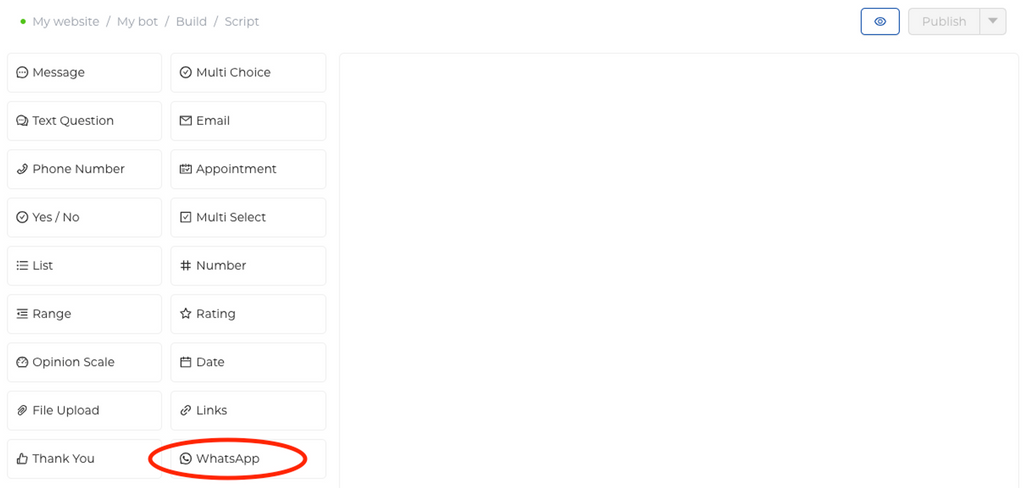
Edit
Click on Edit to customize.
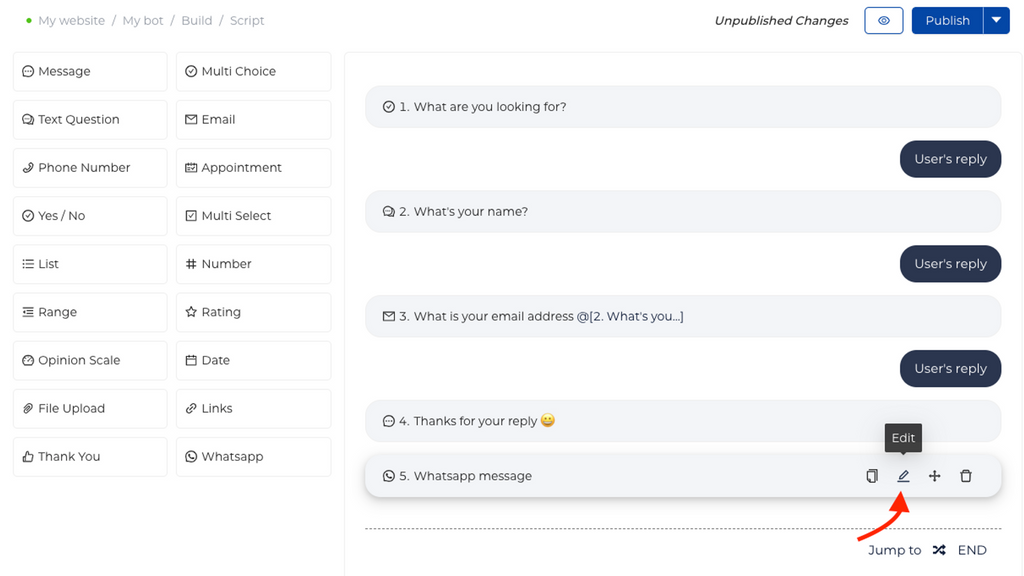
Once you edit the WhatsApp message question, it will look like the below
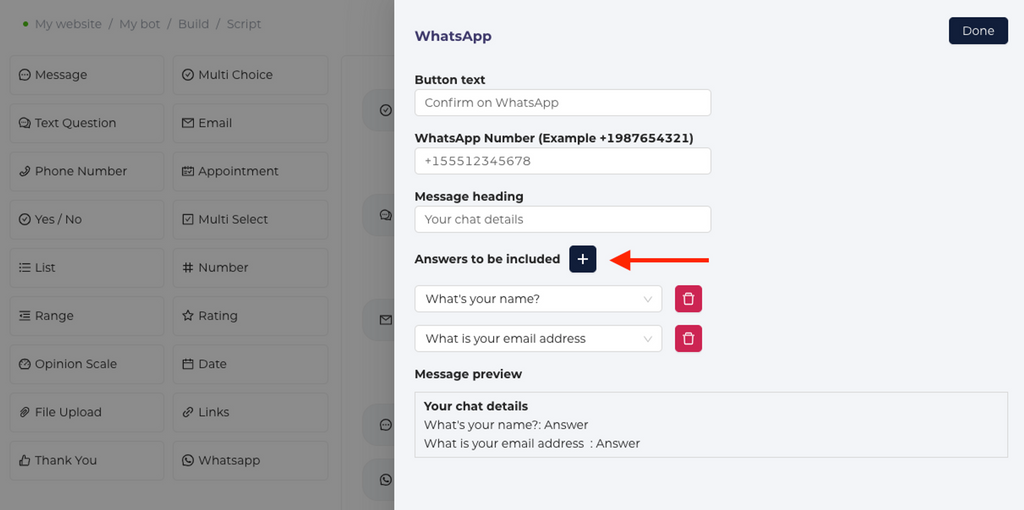
Button text: The conversation window will show a button with a CTA text at the end of the chat. Some examples of this CTA button text can be, "Confirm on WhatsApp", "Let's chat on WhatsApp", "Submit on Whatsapp". Edit the text to match your conversation scenario.
WhatsApp Number: Provide your WhatsApp number in the international format here (Including country code). This will be the number to which chatbot will redirect users to and the business number you use for customer communication. If they are interacting with the chatbot on mobile, the chatbot will open the native app. If they are interacting via desktop, it will open WhatsApp web.
Message heading: WhatsApp allows us to send one piece of text from the chatbot. This heading can help you understand from which chatbot with query has come. Some examples of this heading can be: "Your chat on website.com", "Order details are:", "Your request"
Answers to be included: This is the second part of the message send to Whatsapp. Below the heading, you can include the question-answers from the chat. You can click on the "+" button to add the respective question-answers that needs to be passed to WhatsApp. In the above example, we have only passed the name and email questions.
Message preview: This shows you a preview of the message heading and answers you chose to include in the WhatApp message.
Once you have made the necessary changes, click on "Done".
Check
Go to Build > Design. Have a chat with the bot and see how it looks at the end.
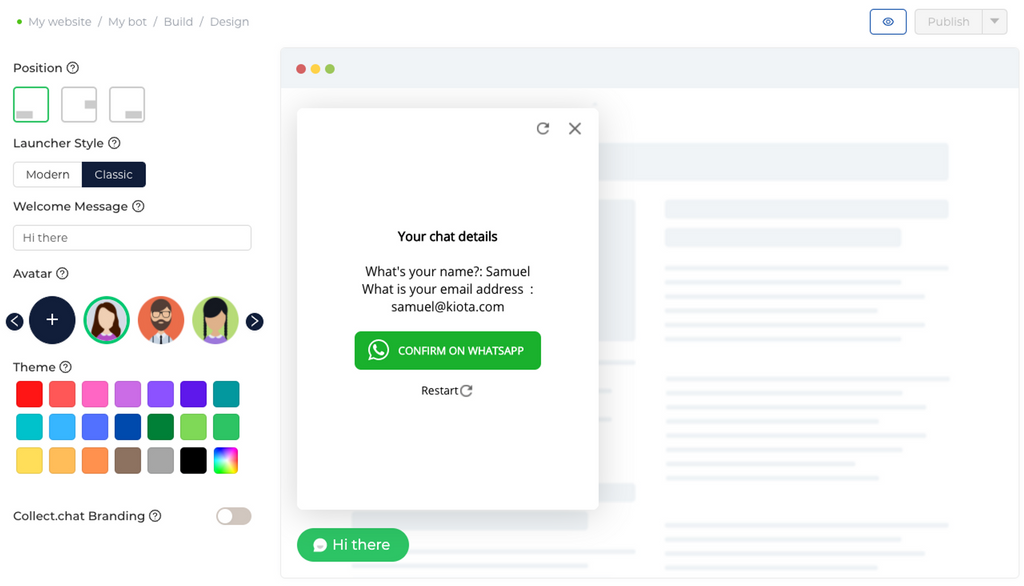
If the user clicks on the CTA button, the following redirection will happen on desktop. (If the interaction happens on mobile, the native app will open up)
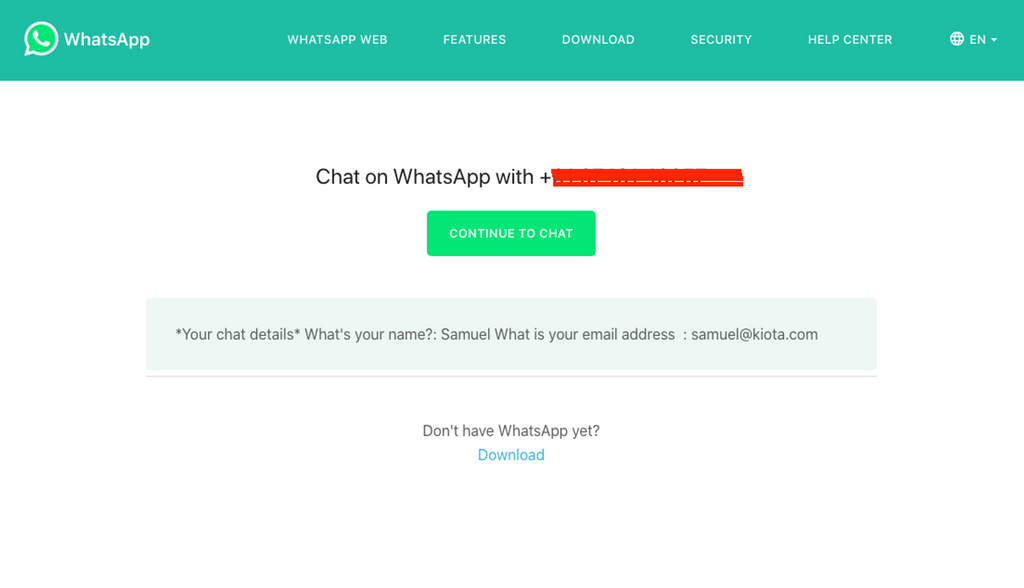
And the message will be send to WhatsApp if user clicks on "Continue to chat"
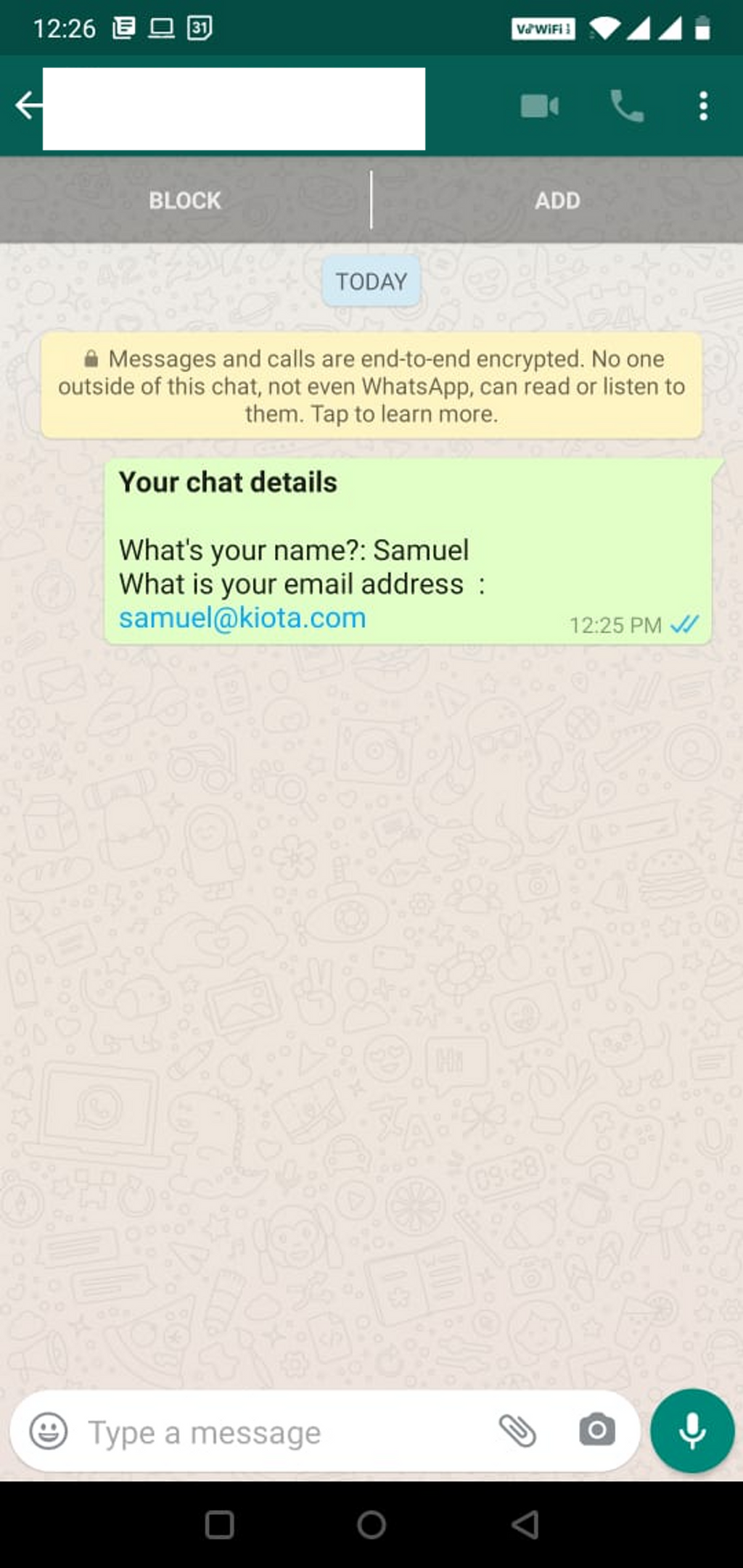
Note
The conversation will only continue in WhatsApp, if user click on the CTA button shown in the chatbot. Therefore, the CTA button text must be click-worthy.
Warning
This script type is intended to be used at the end of the conversation. as a means to continue the chat in Whatsapp. This also means you are taking your user away from the website. If taking the user away from the website is not intended, then we do not recommend using this WhatsApp type.
Tip

Click on the Eye icon to preview the chatbot at any point.
If it says Unpublished Changes, it means there are changes waiting to be made public.
Once you click on Publish, all pending changes will become live on your chatbot.
Still need help?
Contact usStill need help?
Contact us