When you are using your chatbot as a widget, you can set the welcome message simply by using the toggle switch under Build > Design
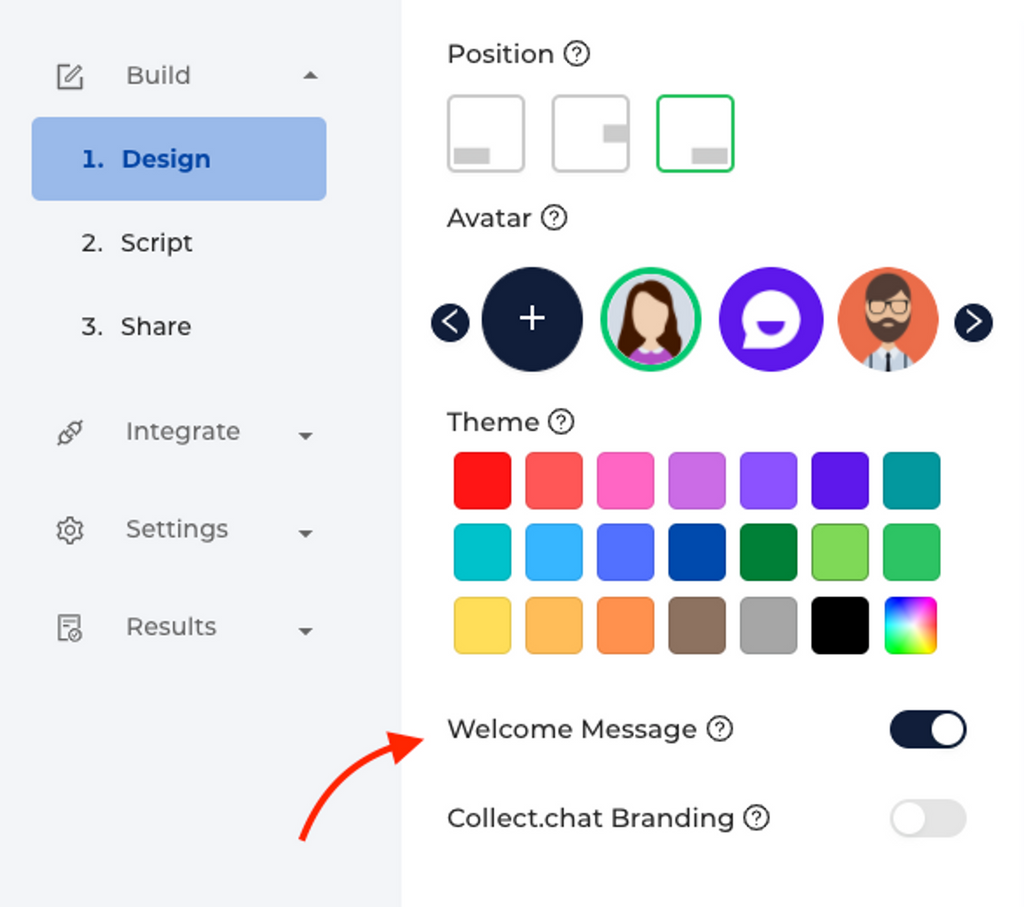
This will set the first question in the chatbot as your Welcome message. In the following example, you can see the first question of the chatbot set as an interactive welcome message.
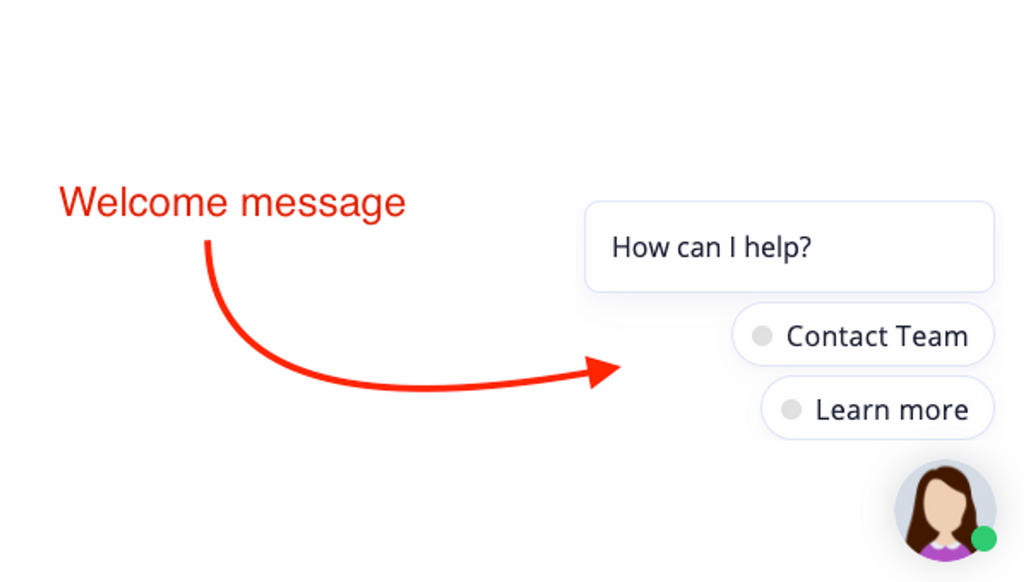
Among the script types, currently we support three interactive welcome messages.
Multi Choice script type to show options
Appointment script type to book appointments
Links script type to show links
If your first question is of any other script type, they will be shown as a plain message. They will become active when the user clicks on the message or avatar.
Tips
Since this is the first message seen by your customers, make sure to use the best catchy words to grab their attention.
You can add images or short videos (we recommend an aspect ratio of 1:1 for images or videos) inside the message to make the welcome message more appealing.
Note
If you want to make changes to Welcome Message, please first make sure that your Bot type is Widget. ( Settings > General > Bot type )
Still need help?
Contact usStill need help?
Contact us