You can track your chatbot conversations via Facebook Ads Manager from Collect.chat settings. This will help you understand how visitors are interacting with the chatbot. Here are the steps to push the data into Facebook Analytics.
Get your Facebook Pixel
Login to Facebook Ads Manager and choose Pixels from the main top menu.
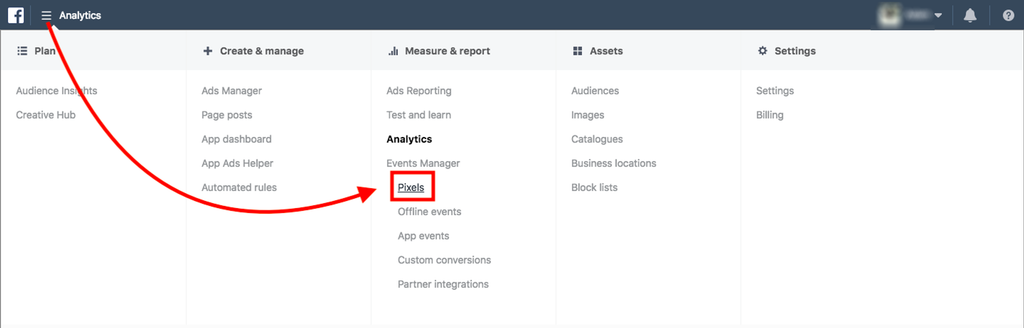
Now copy the Pixel ID

Paste the Facebook Pixel
Go to your Dashboard > Integrate and then click Integrations to see all integration options. Choose Facebook Pixel. Paste the tracking ID there. It will be auto-saved.
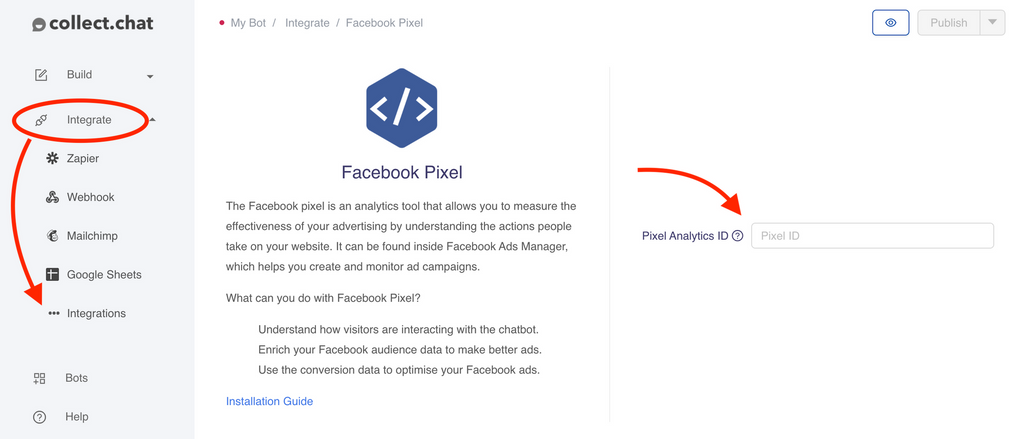
Test Event Creation
Go to your Website. Start chatting with your chatbot a couple of times.
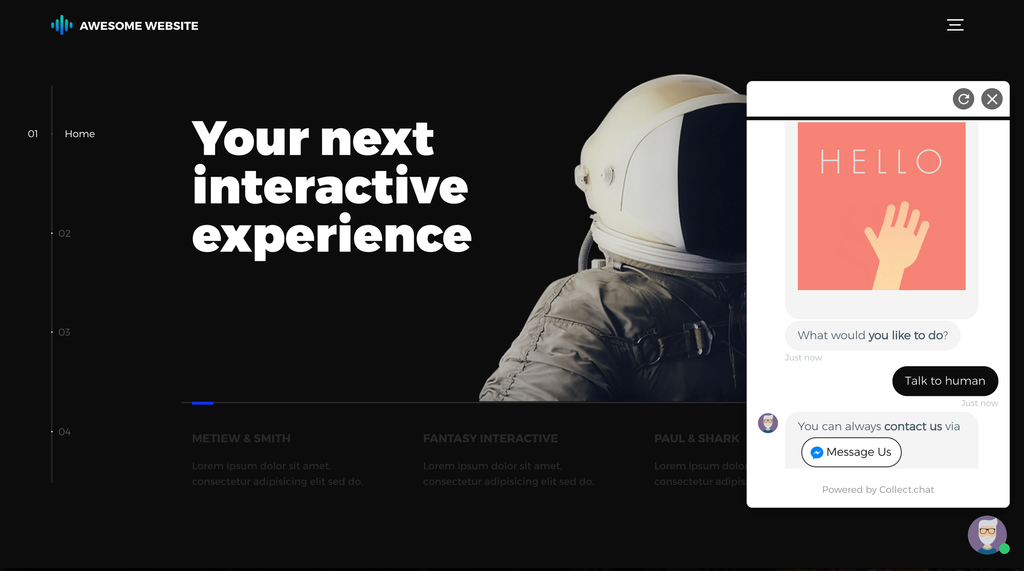
See the Events
Collect.chat creates three types of Events for every conversation. The Event Category for all three Events will the unique ID of the chatbot.
The Event Action for these three are:
CollectChatView This event is triggered whenever the chatbot is loaded on the page.
CollectChatStart - This event is triggered when the conversation begins.
CollectChatCompleted - This event is triggered when the conversation ends completely.
You can see these events in detail inside the Events information under Events Manager.
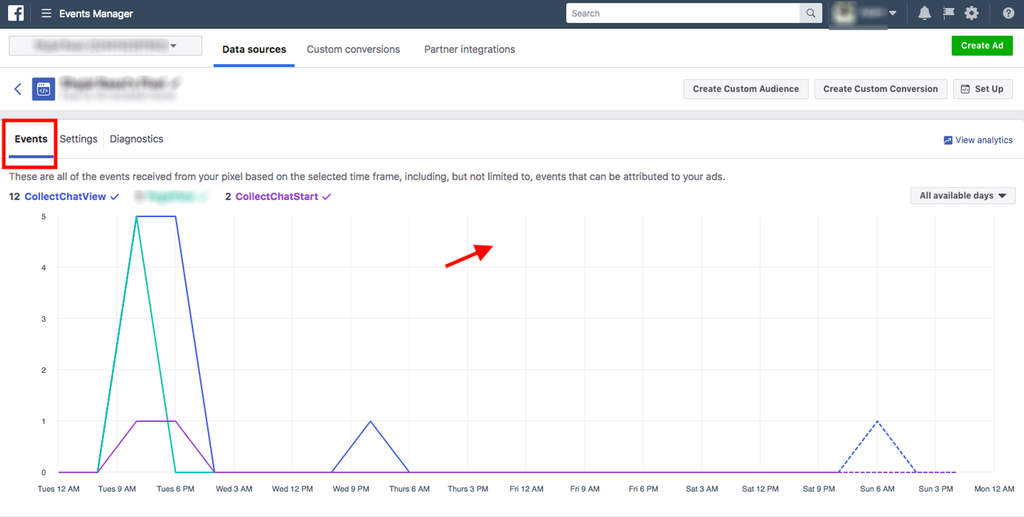
Custom Conversions
You can create custom conversions to track specific events from the bot. If you are using multiple bots, then you can combine the URL information with the event to distinguish between bot to bot.
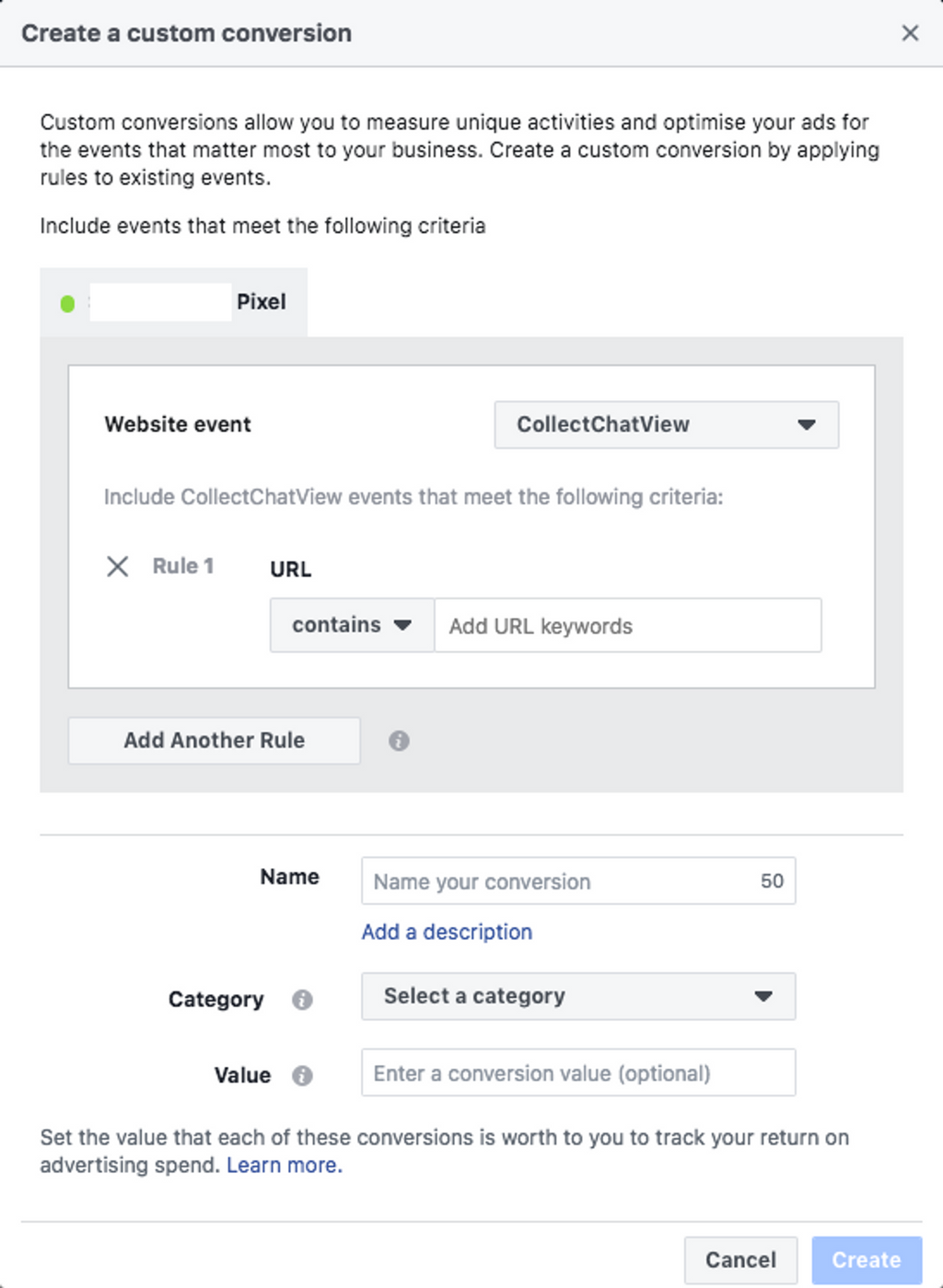
Still need help?
Contact usStill need help?
Contact us