Sheets from Google is a free online spreadsheet tool. It can be used to store structured data and create colorful charts and graphs from your data. These sheets can be accessed and edited from any device, anywhere. You can use our integration with Google Sheets to capture your data from the bot inside these Sheets.
Connect Collect.chat with Google Sheets
Go to your Collect.chat dashboard and select your bot. Then click on Integrate > Google Sheets.
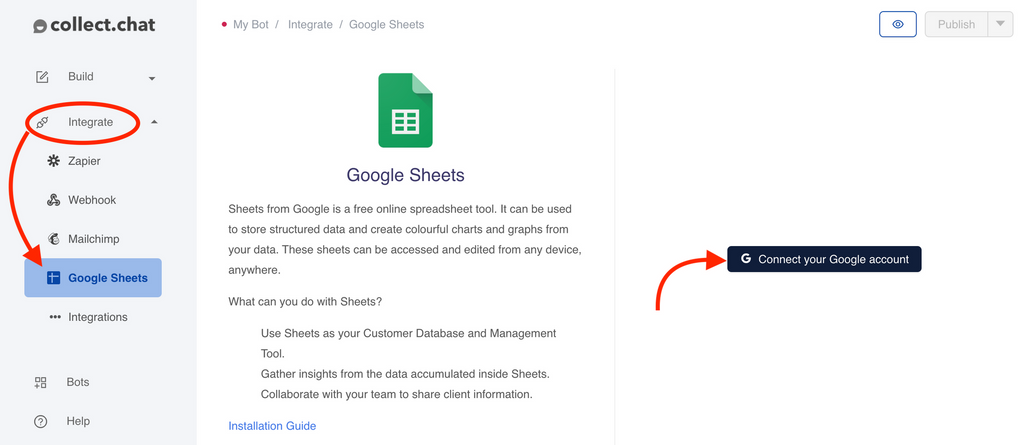
Click on Connect your Google Account button
Choose any one of your Google accounts. The sheet in which the responses will be saved will belong to this account.
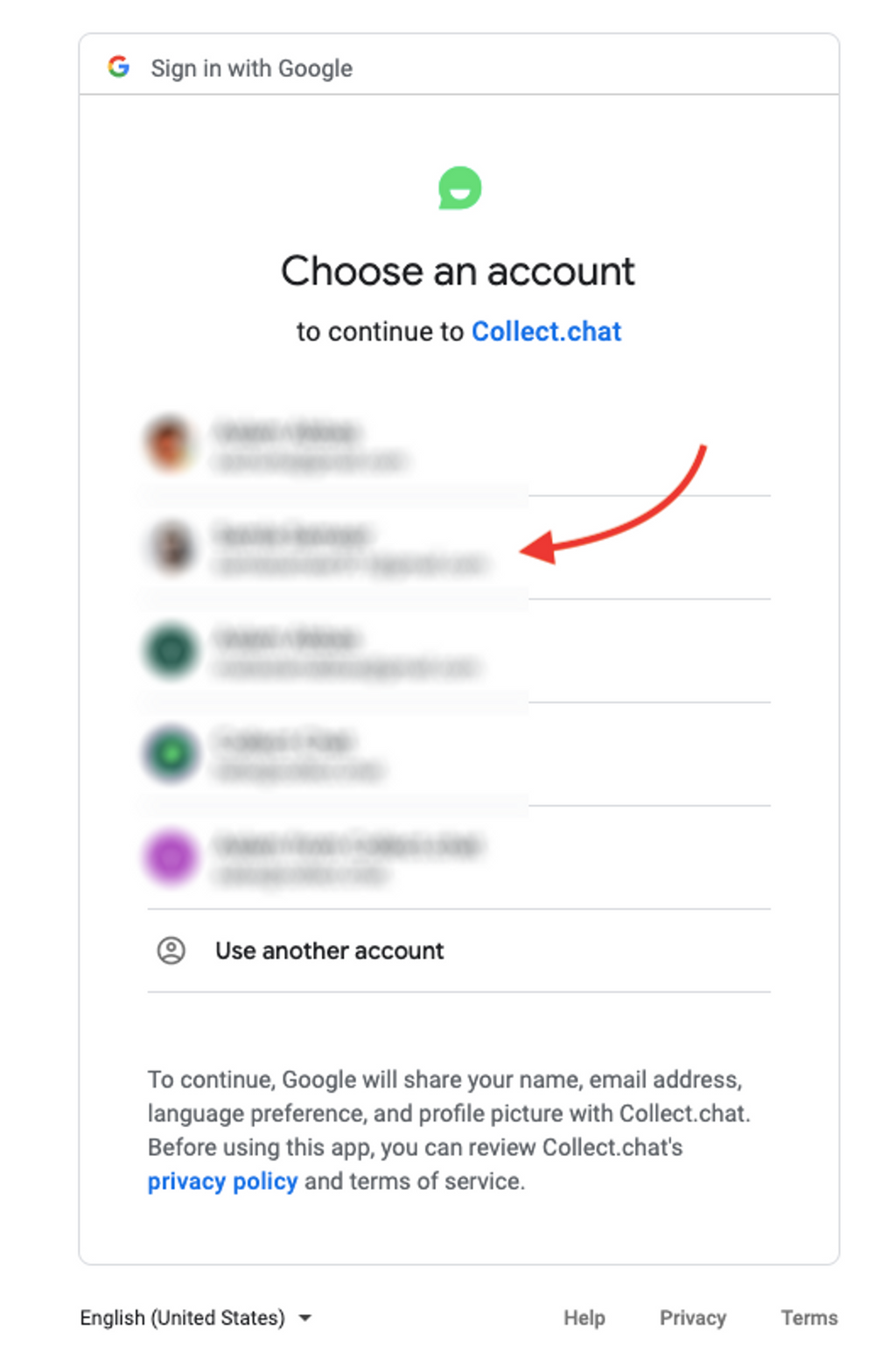
You will get this pop-up asking for permission. Click on Allow.
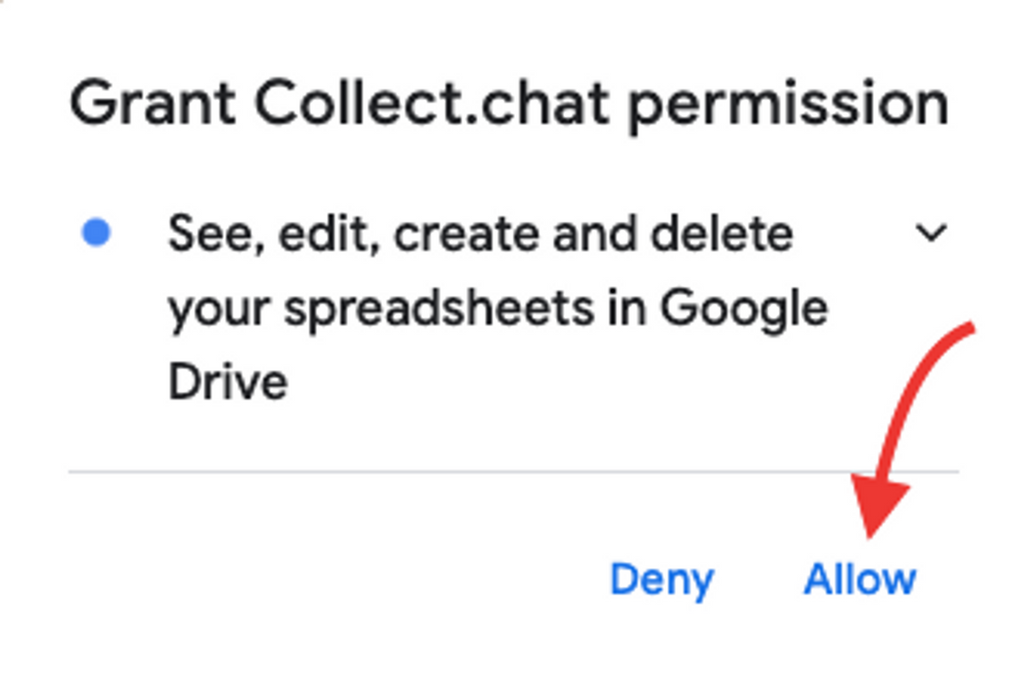
There will be one more confirmation page from Google. Click on Allow once more.
You will be redirected
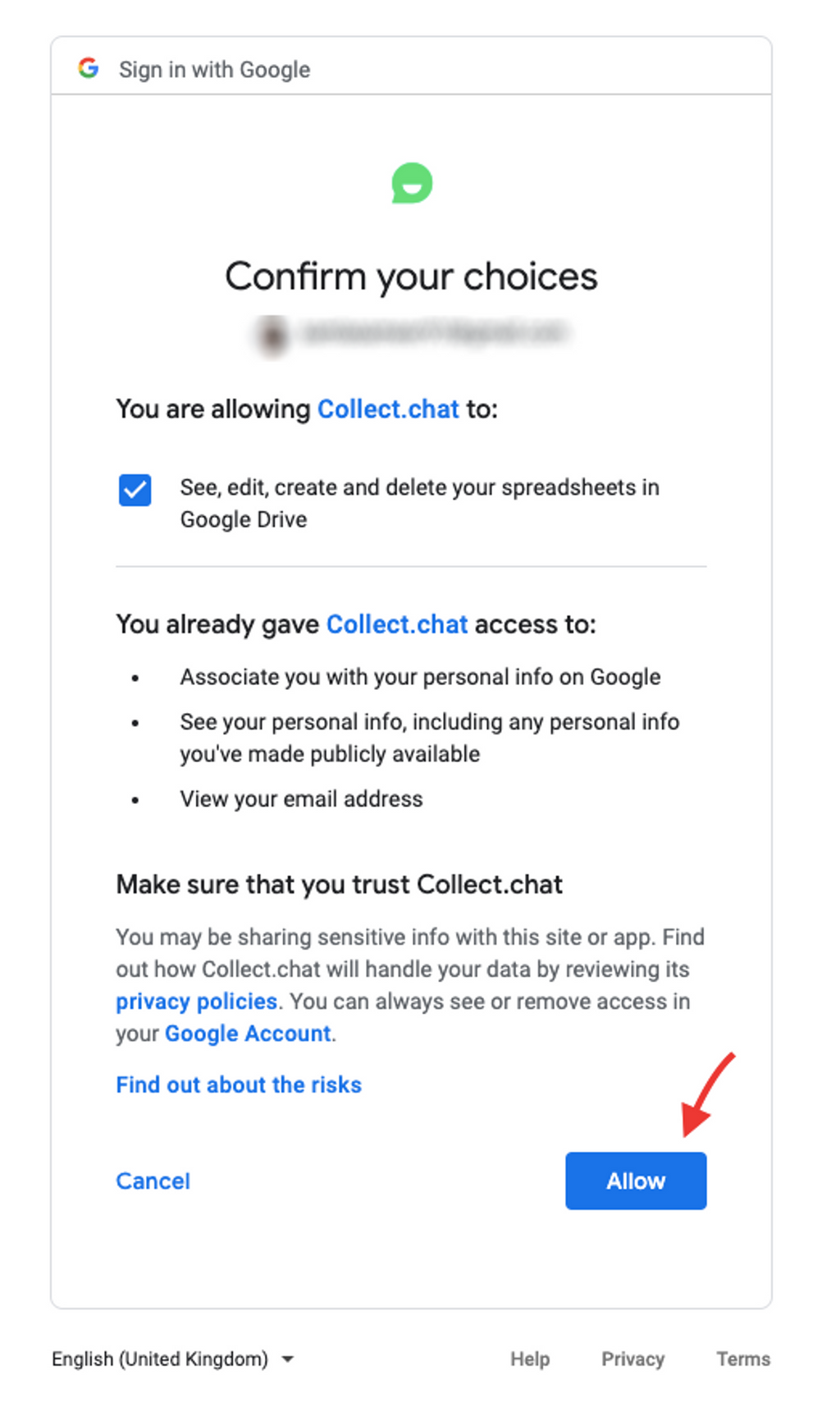
Create a Sheet
Give an appropriate name and click on the Create button to finalize.
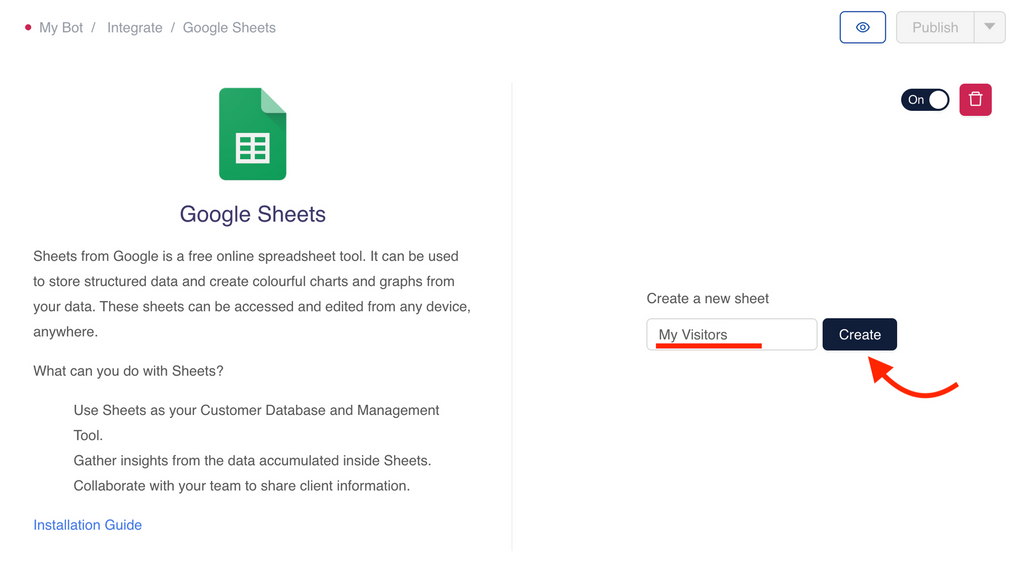
You can click on the View sheet button to open the sheet that you just created.
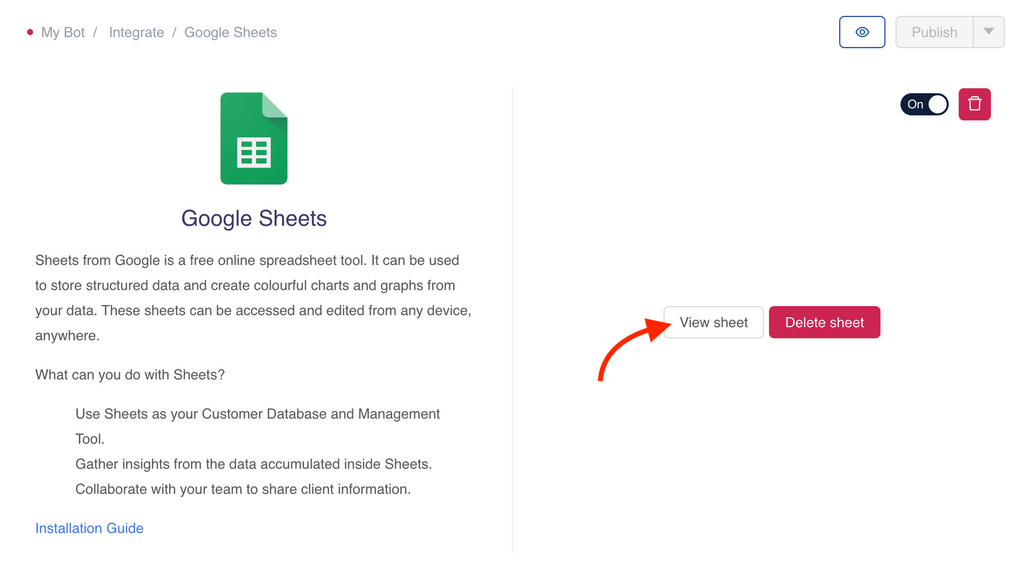
You will be able to see that the columns in the sheet have already been populated with the questions in the chatbot.
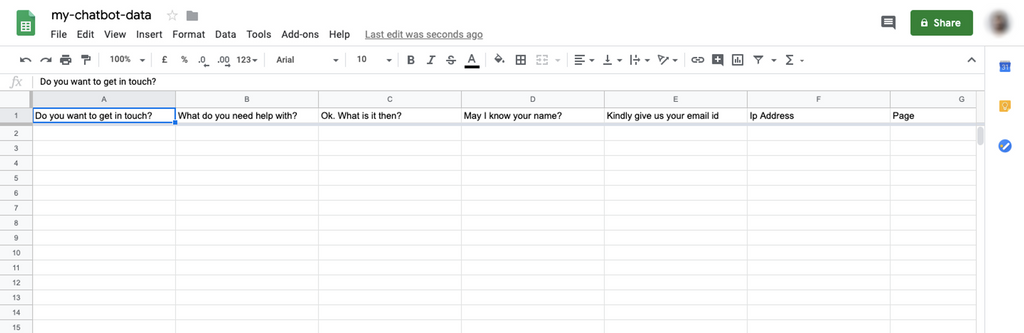
Test the Integration
Go to your Dashboard > Build > Design.
Click on the Eye-shaped icon to have a test conversation with your chatbot.
Have a complete interaction with your chatbot.
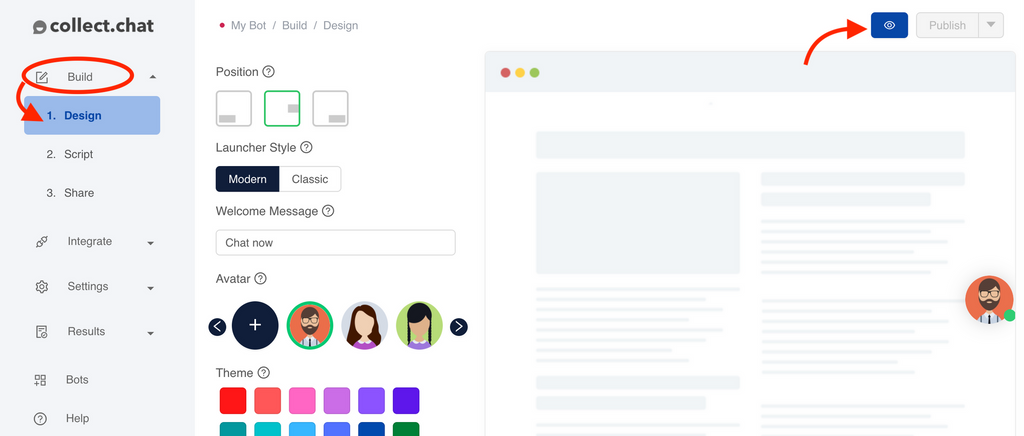
Check the Google Sheet you just created. You should see that the data has been saved in the Sheet.
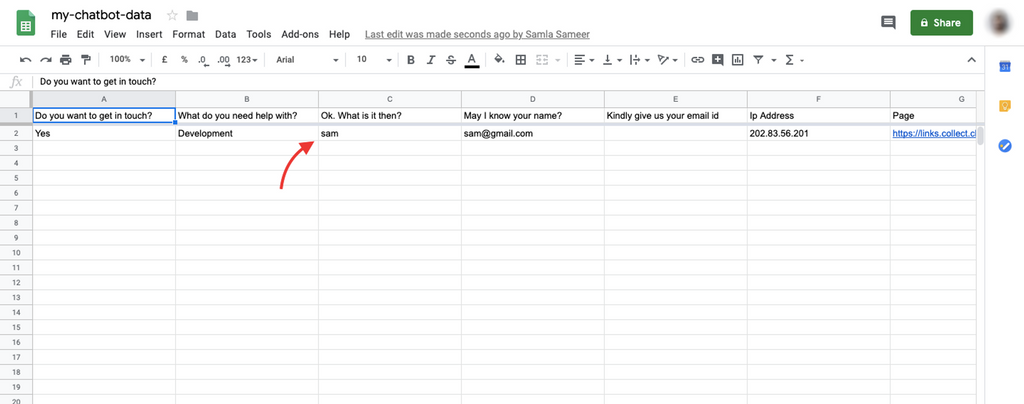
Tip
If you like to see the partial responses on your Sheet, please go to Settings > Notification and turn on the Send incomplete responses.
Note
You have the option to pause or delete the current integration.
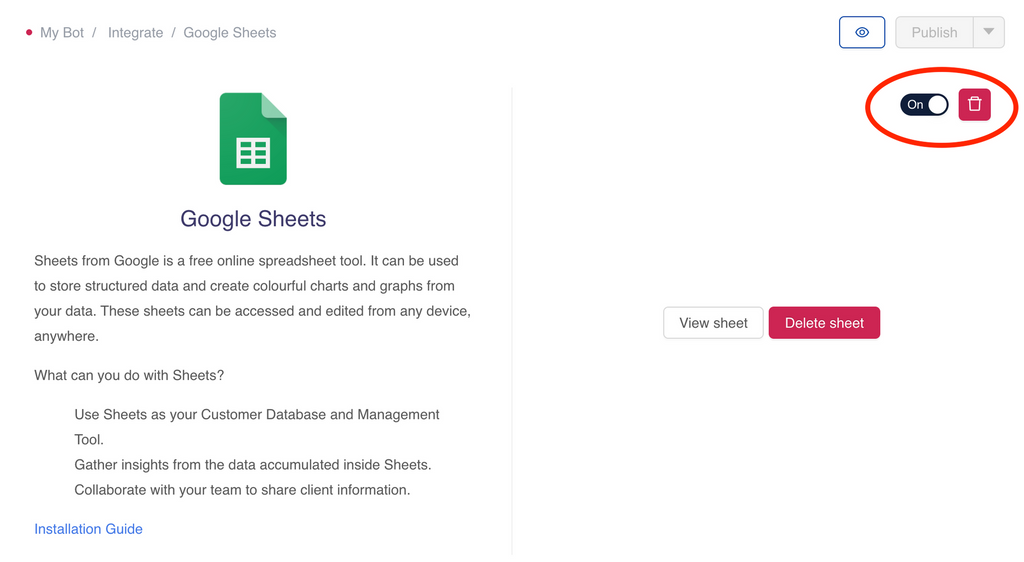
Still need help?
Contact usStill need help?
Contact us