The email notification setting of your chatbot allows you to send emails to more than one user. Open Notification from the Bot Settings.
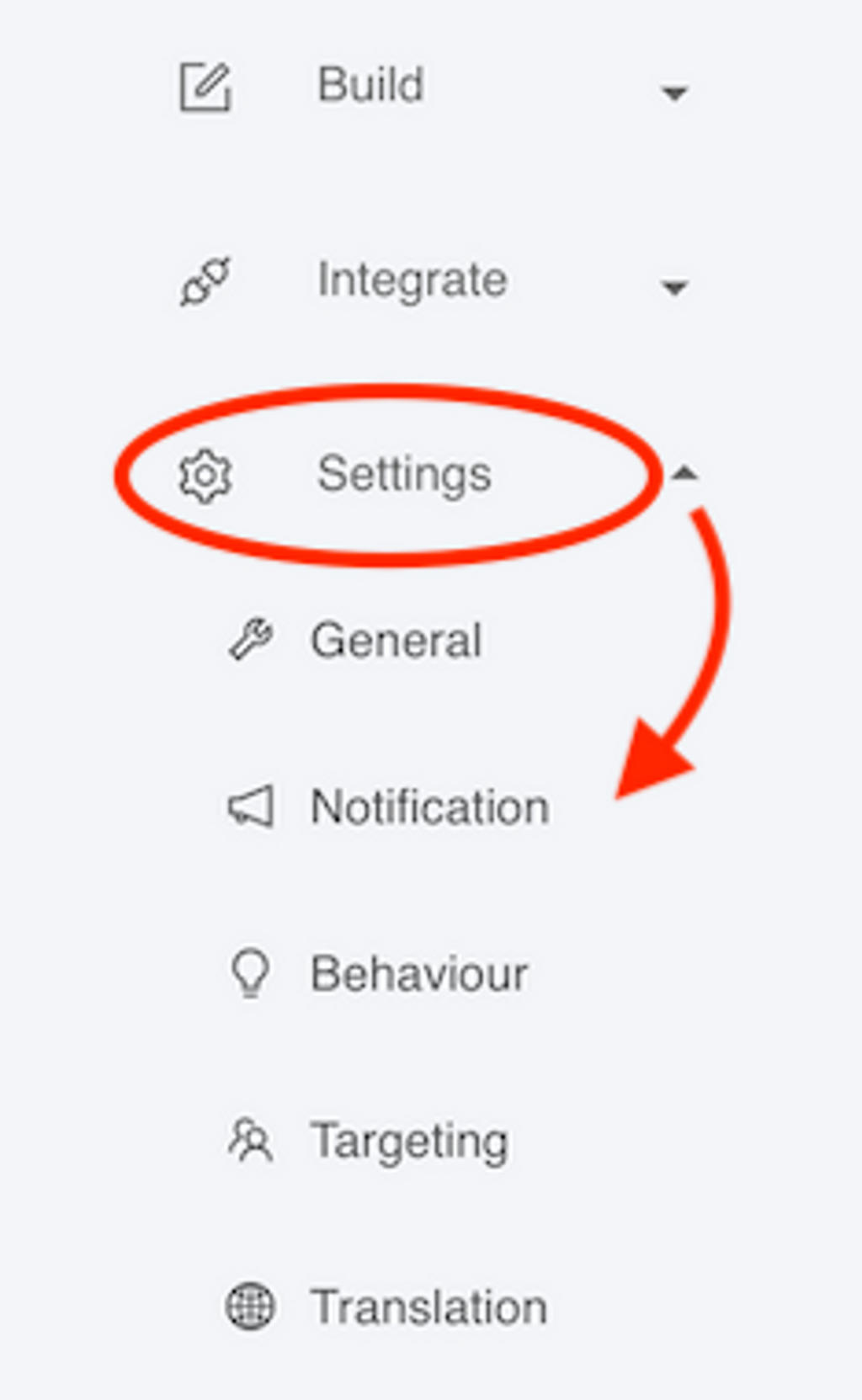
In To section, you will find a + Add email button. You can click on this to add multiple email address of your organization who would like to see the chatbot response.
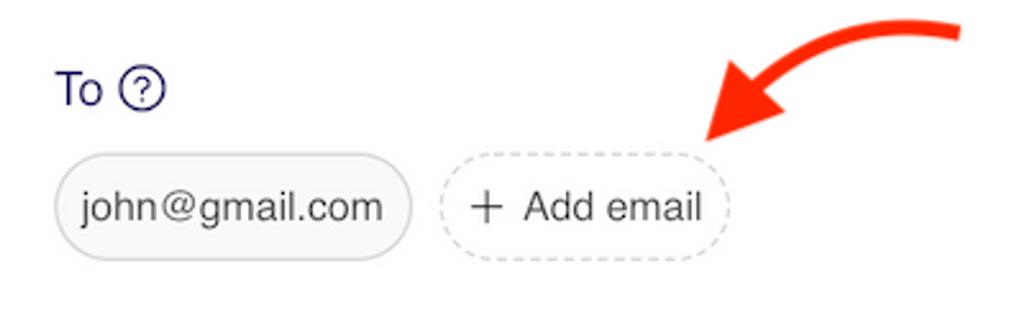
Email Routing
It is possible to apply filters on the To address. This is useful when you want to send email notifications based on the choices made by the user. For example, let's say you have the following question in your bot script.

You wish to send the chatbot response to different teams or people in your organization based on this choice. To begin, you click the + button on To - Filters.
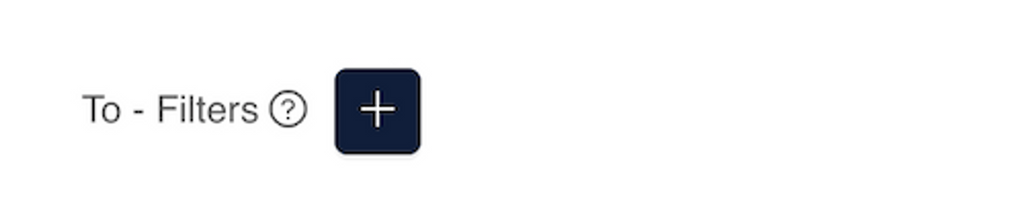
Here you will have three options. First, you select the question from the dropdown list. Then you set the expected answer (It should be exactly as that provided in the chatbot script) and specify the email address next to it which should be receiving the response. When you do the same for the other two options, you end up having something like the below:
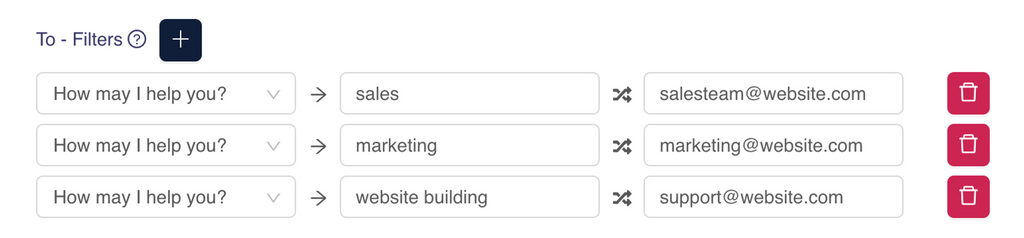
Once the filters are set up, the chatbot will know how to route the email responses.
Note
Make sure to test your email routing before you deploy your bot.
Still need help?
Contact usStill need help?
Contact us