You can track your chatbot conversations via Google Analytics or GA4 easily in Collect.chat. This will help you understand how visitors are interacting with the chatbot. Here are the steps to push the data into Google Analytics.
Get the Tracking ID
Login to Google Analytics and choose Property Settings under the Settings (Gear-shaped) icon.
The tracking ID is of the form 'UA-XXXXX-Y' or 'UA-XXXXX-YY'. Copy the ID. You will also be able to see the same ID in your Google Analytics embedded script.

Paste the Tracking ID
Go to your Dashboard > Integrate and then click Integrations to see all integration options. Choose Google Analytics. Paste the tracking ID there. It will be auto-saved.
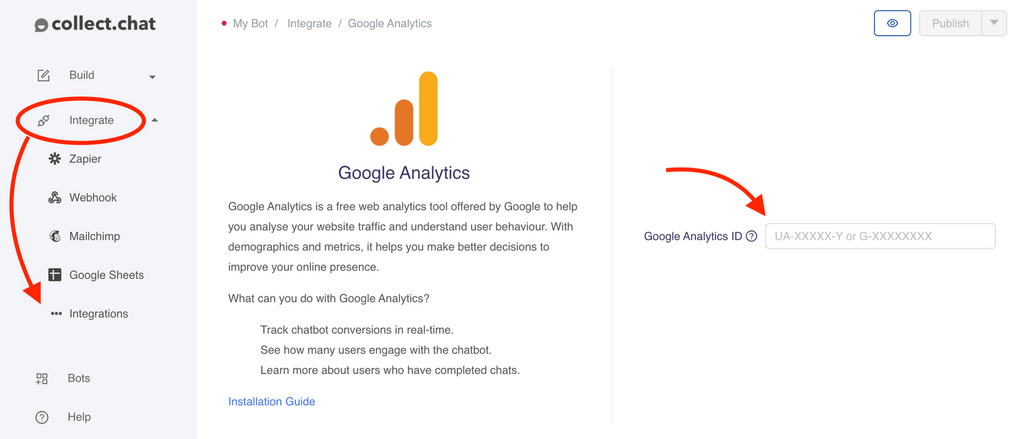
Test Event Creation
Go to your Website. Start chatting with your chatbot a couple of times.
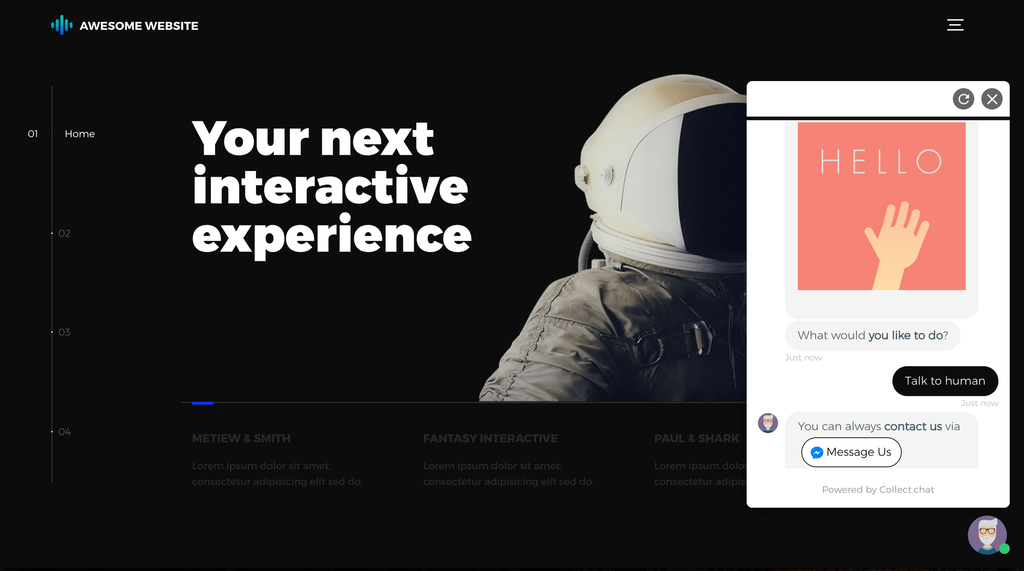
Real Time Events
Collect.chat creates three types of Events for every conversation. The Event Category for all three Events will be the unique ID of the chatbot.
The Event Action for these three are:
CollectChatView This event is triggered whenever the chatbot is loaded on the page. This event is triggered without particular user action, and hence it will be recorded as a non interaction event.
CollectChatStart - This event is triggered when the conversation begins.
CollectChatComplete - This event is triggered when the conversation ends completely.
On your Google Analytics Dashboard, go to REAL-TIME > Events to see these events live as you are testing.

Track the Events
The details of all the Events can be found under BEHAVIOUR > Events. You can use these Events to create Goals in Google Analytics. This can help you to track conversions. Read this guide from Google Analytics to learn how to set up Goals.
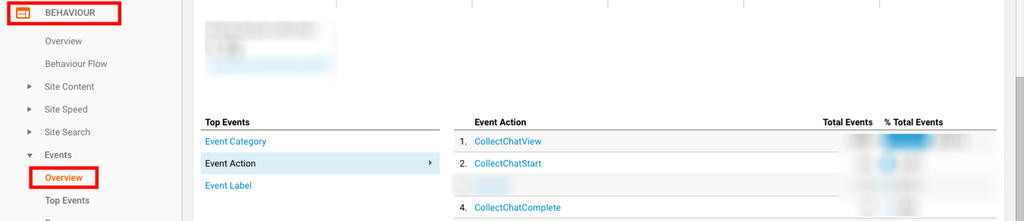
Still need help?
Contact usStill need help?
Contact us