Installing the chatbot on your website is very easy. Every chatbot has a code snippet associated with it. You will find this code snippet in the Share section of the dashboard. By pasting this code snippet to your website's source code, the chatbot will become live on your site.
This installation is a one-time process. Once the code snippet has been added to your website, any change you make in the chatbot will automatically reflect on the bot the very next second. You only have to replace the code, if you are planning to use a different chatbot. Here are the installation steps.
Copy the Code Snippet
Go to Build. Click on Share.
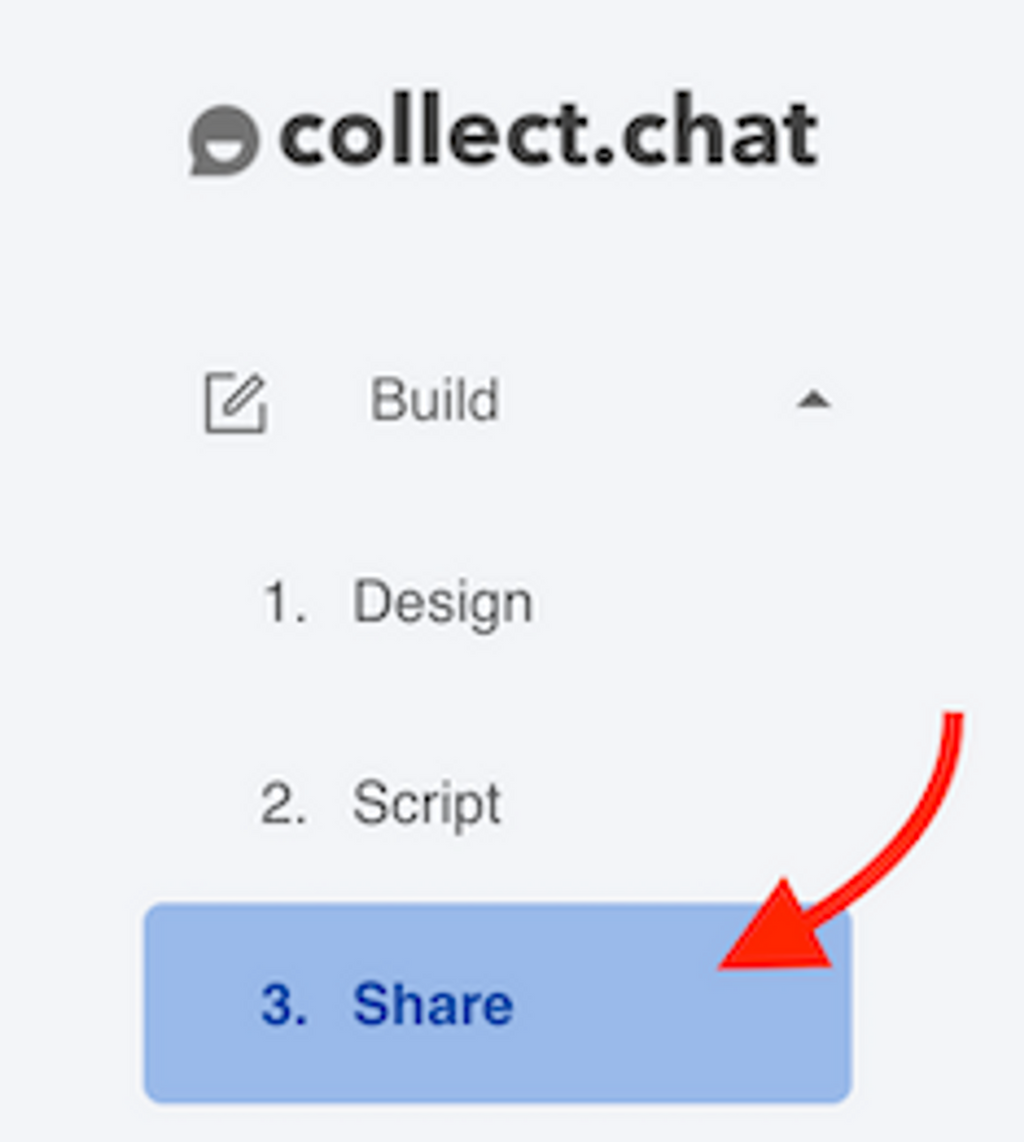
Please make sure you have selected Widget as your Bot type under Settings > General.

Select the type of your website. Copy the code snippet of your chatbot.
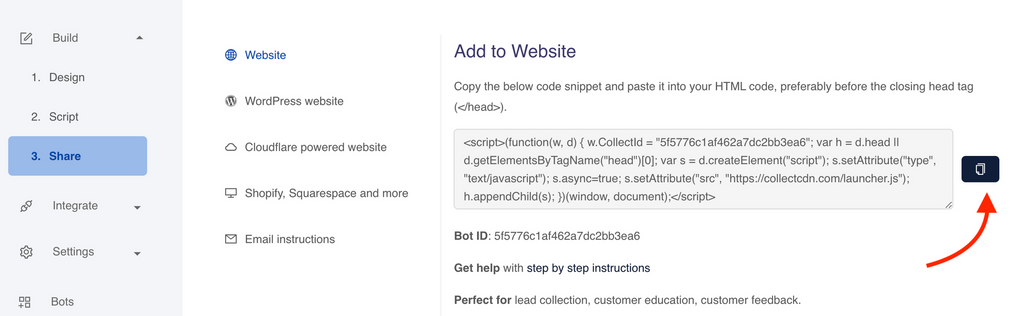
Paste the Code Snippet
It is wise to paste the code before closing the head tag.
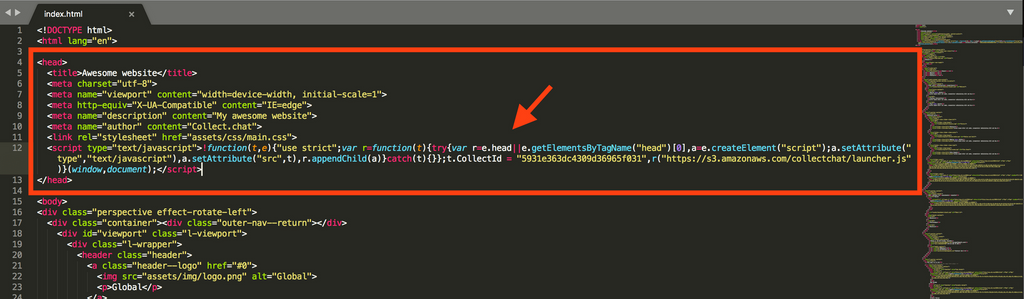
Preview on Website
Go to your website and ensure that the chatbot has loaded properly.
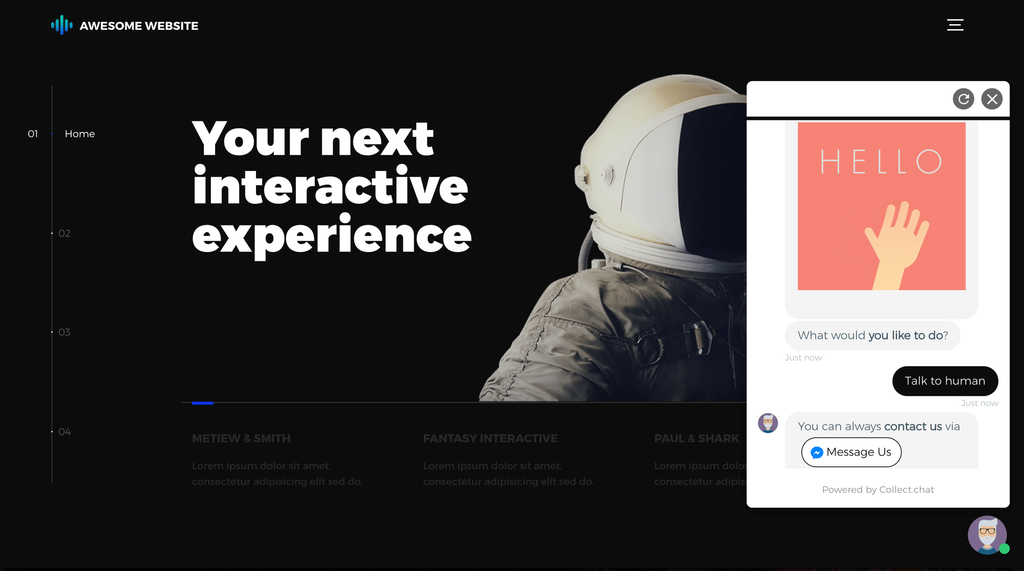
Tip
You can also open chatbot using a custom link by:
<a href="#" onclick="collectchat.open()">Open Chat</a>Note
Please note every bot has a unique bot ID. This will be required only when you need to raise a customer support request.
Still need help?
Contact usStill need help?
Contact us